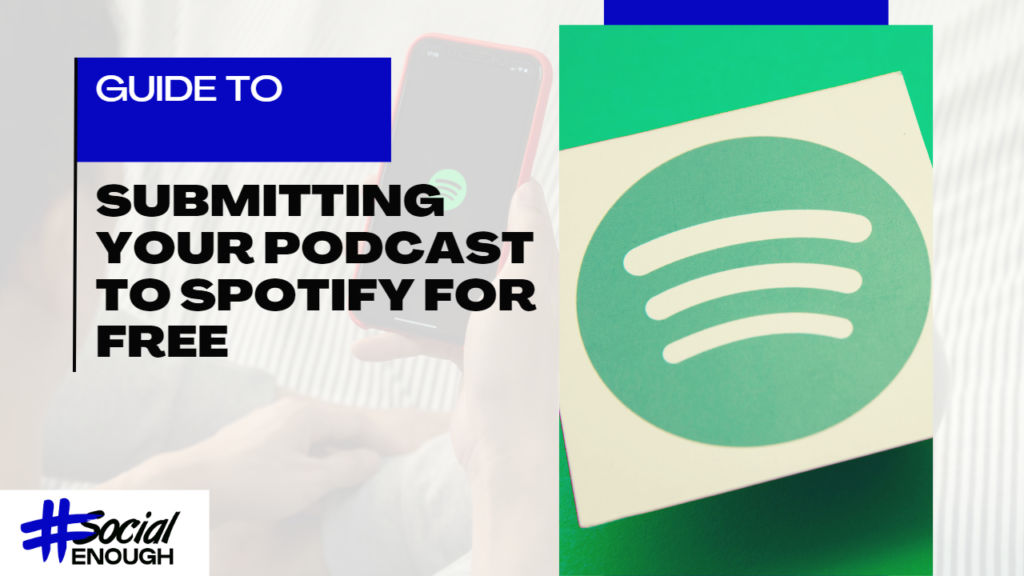Introduction
As an industry expert in podcasting, I understand the significance of having your podcast available on Spotify, the world’s second most popular podcast directory. In this article, I will guide you through the process of submitting your podcast to Spotify, ensuring that your content reaches a wider listener base.
Table of Contents
- Step #1: Meeting the Basic Requirements
- Having at least one published podcast episode
- Audio files in MP3 format with bitrates ranging from 96 to 320 kbps
- Required podcast information (title, description, cover art, artist name, category, language, episode titles)
- Step #2: Creating a Spotify Account
- Step #3: Copying and Pasting Your RSS Feed
- Step #4: Providing Podcast Details
- Step #5: Verifying Your Podcast
- Step #6: Review and Submission
- Pro Tip: Monitoring Spotify Stats
- FAQs
Step #1: Meeting the Basic Requirements
Before submitting your podcast to Spotify, make sure it meets the following requirements:
- At least one published podcast episode
- Audio files in MP3 format with bitrates ranging from 96 to 320 kbps
- Required podcast information such as title, description, cover art, artist name, category, language, and episode titles.
Step #2: Creating a Spotify Account
To begin the submission process, visit Spotify for Podcasters and create a new account or log in using your Facebook account. It’s recommended to use the email address associated with your podcast host.
Step #3: Copying and Pasting Your RSS Feed
Copy the RSS feed link from your podcast host, such as Buzzsprout, Anchor, or Podbean. Then, paste the RSS feed link into the designated field on Spotify for Podcasters. This allows Spotify to fetch new podcast episodes, along with metadata and cover art.
Step #4: Providing Podcast Details
Select your podcast’s primary category from the dropdown menu provided. Additionally, you can choose up to three sub-categories that best describe your podcast’s genre.
Step #5: Verifying Your Podcast
To verify ownership of your podcast, click on “Send Code.” Spotify will send an eight-digit verification code to the email address associated with your account. Retrieve the code from the verification email and enter it into the designated field.
Step #6: Review and Submission
Take a moment to review the accuracy of the information you’ve provided for your podcast. Once you are satisfied, click “Submit.” Spotify typically approves new podcasts within 24 hours. However, if you haven’t received approval or rejection within a few days, you can contact Spotify’s support team for assistance.
Pro Tip: Monitoring Spotify Stats
Leverage the power of Spotify’s analytics by monitoring your Spotify stats. This will provide valuable insights into your listener demographics and offer more comprehensive data than what your podcast host can provide.
FAQs
Q1: How do I submit a podcast to Spotify?
A: To submit your podcast to Spotify, ensure that your podcast meets the requirements, then follow these steps:
- Create a Spotify account
- Copy and paste your RSS feed
- Fill out the details of your podcast
- Verify ownership
- Review and submit
Q2: Is it free to upload a podcast to Spotify?
A: Yes, uploading your podcast to Spotify, as well as other major listening platforms, is completely free. Spotify serves as a platform to stream your audio files to its listeners.
Q3: Can I monetize my podcast on Spotify?
A: Absolutely. Spotify offers a paid podcast subscriptions feature that
allows you to monetize your podcast within the app and charge for premium content. This feature is distinct from a premium Spotify subscription and applies solely to individual podcasts.
Q4: How do I submit my RSS feed to Spotify?
A: Simply copy the RSS feed link from your podcast hosting provider, such as Buzzsprout, Anchor, or Podbean. Then, paste the feed link into the designated RSS field on Spotify and click “Submit.”